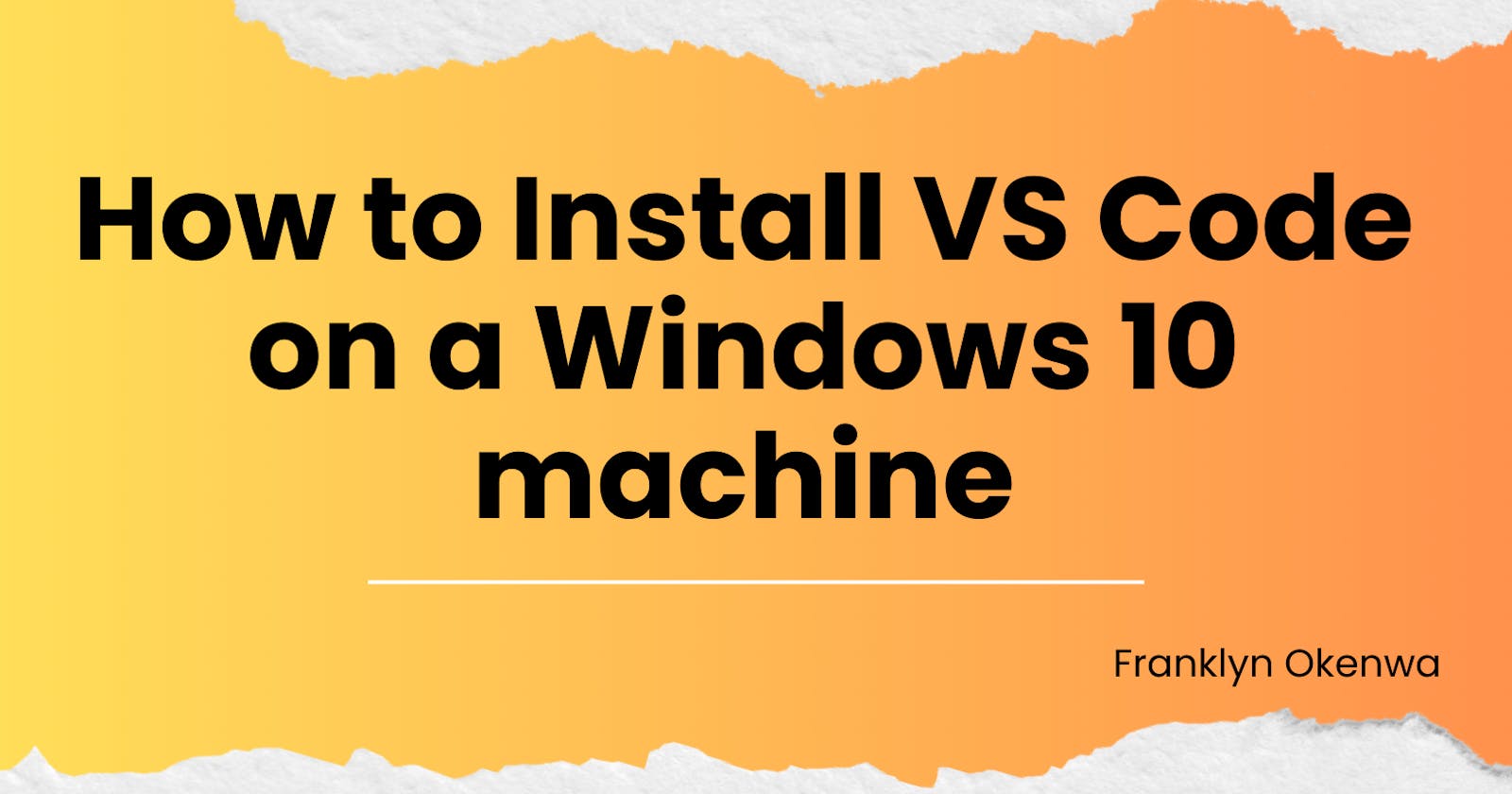How to Install VS Code on a Windows 10 machine
An easy-to-follow guide to install VS Code on a Windows 10 machine
Introduction
The ability to program a computer is one of the most powerful abilities in the world, it is like having a superpower that stands you out from the rest of the world, however, writing a program can be a daunting task if you don’t make use of the right tools.
Among the numerous tools that are used to write computer programs, an Integrated Development Environment (IDE) is one of the most important. IDEs are very important as they contain features that make it easy to write computer programs and develop software.
There are numerous IDEs currently available with each offering similar and unique features, one of the IDE that stands out among the rest is known as Visual Studio Code.
Visual Studio Code also known as VS code is an open-source and lightweight integrated development environment or source code editor built by Microsoft that allows developers and computer programmers to easily write computer codes, it has many features which has made it one of the go-to code editors by many developers.
According to TechTarget.com, Visual Studio Code has over 14 million monthly active developers.
In this article, you will learn about the advantages of VS code and how to install VS code in a Windows 10 environment
Prerequisites
To easily follow along and understand this article, you must have the below prerequisites:
A computer with a Windows 10 environment
Basic Understanding of how to operate a computer and navigate through the Windows file explorer.
Features available in Visual Studio Code
VS Code has many features some of which are:
It is a free-to-use code editor.
It can be installed on a Windows, Linus or Mac computer.
It contains intellisense/autocompleting features which help you to easily complete your code and suggests code snippets, functions, and variables as you type without you having to remember all the syntax of a particular code.
It allows you to easily debug your code and spot errors in your code.
It includes both dark and light themes.
It has Git embedded in it which helps you to easily commit, stage and carry other Git commands.
It allows you to write code in many different programming languages.
It has an extension marketplace that enables you to easily install and make use of extensions which makes coding easier and more fun.
Steps to install VS code
To install VS code, kindly follow the steps below:
Visit the Visual Studio Code download page by clicking here
Click on the Windows download button
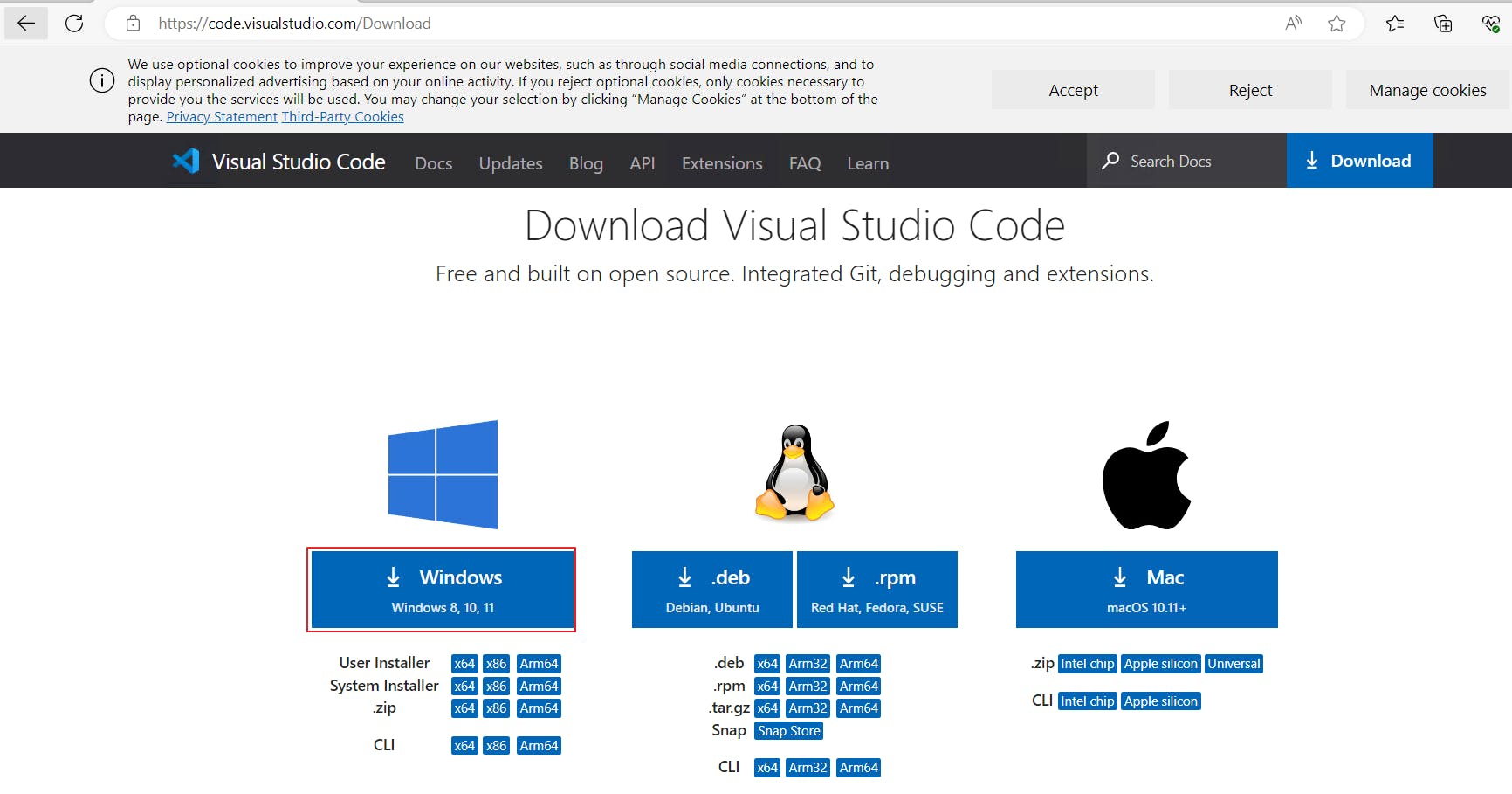
This will download the executable file as seen below:
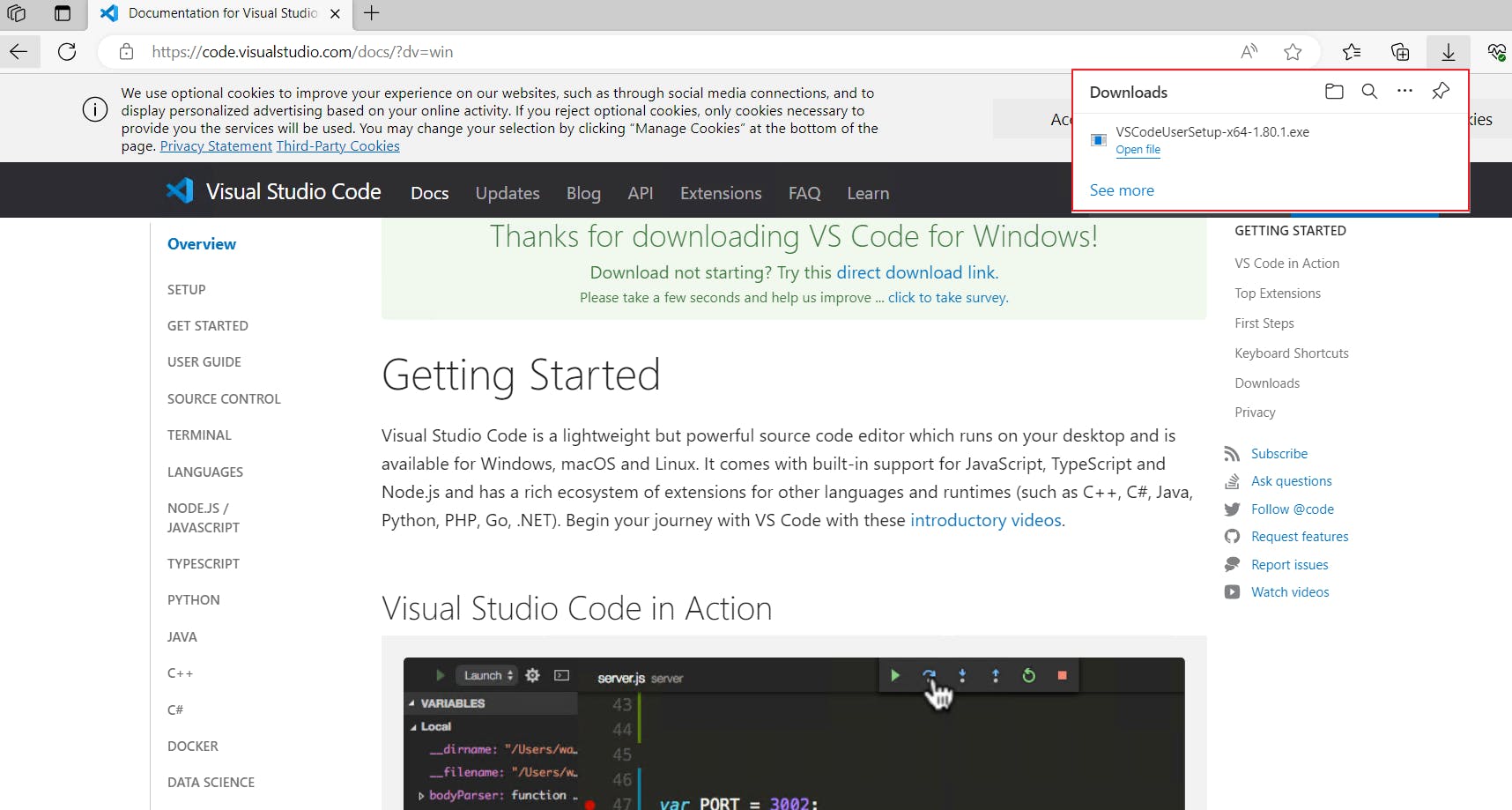
Click on the “open file” link and select “OK” if you get any prompt to do so.
Select the “I accept the agreement” radio button and read the agreement if you want to do so then click on the next button.
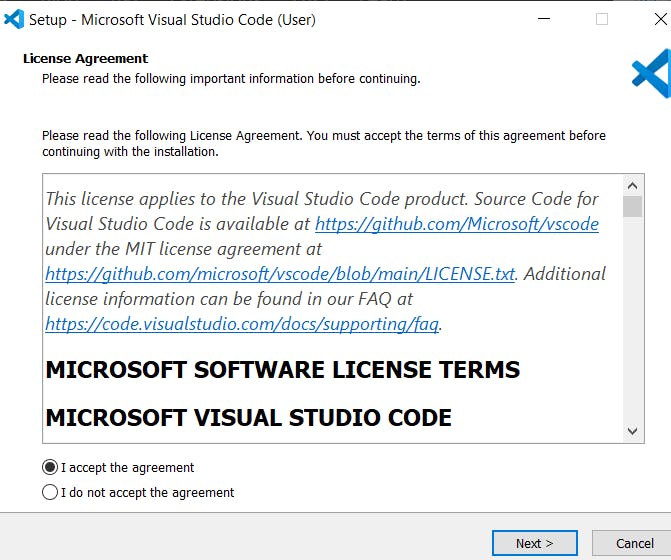
You can select the folder where you want VS code to be installed and where the installation files can be located by clicking on the “Browse” button and selecting your preferred location, however, I advise that you accept the default folder and click on the “Next” button.
Click on “Next” to select the default folder where the shortcut icon will be saved or click on Browse if you wish to change that location.
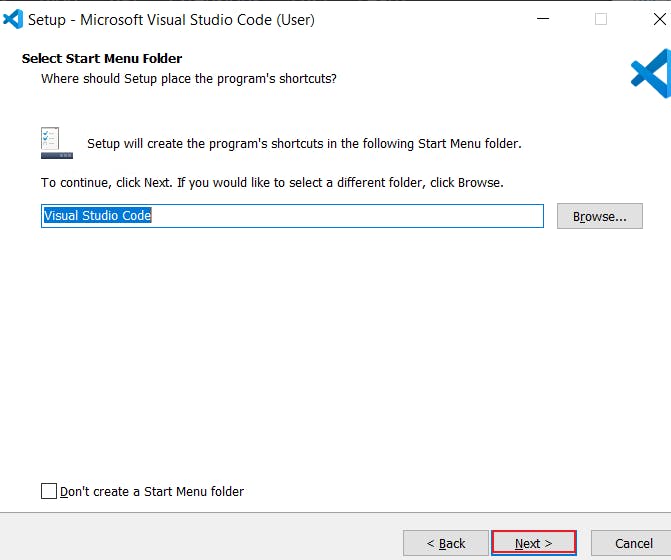
- Check the radio button close to the additional tasks that you want and click on “Next”; I checked the radio button close to the “Create a desktop icon” to create the VS code icon on the desktop that will enable me to easily launch the code editor from the desktop.
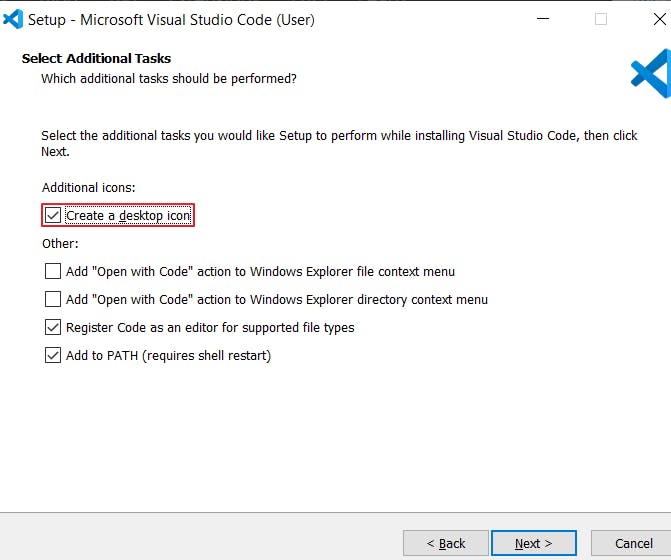
- Click on finish and leave the “Launch Visual Studio Code” option checked if you want to launch the code editor immediately.
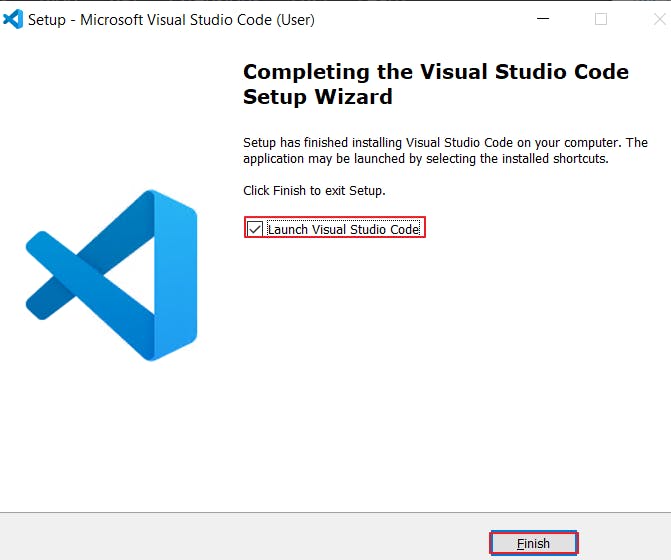
- Click on the “allow access” button in case you get the prompt on your screen, doing so will allow VS code to communicate on your private network.
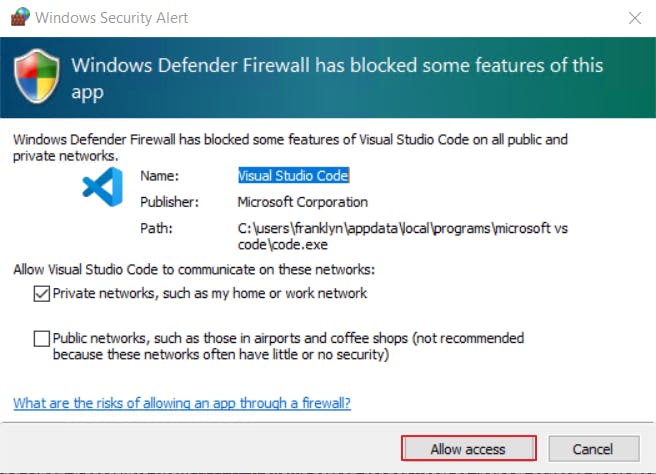
You will be presented with the latest VS code release notes tab once the installation is complete.
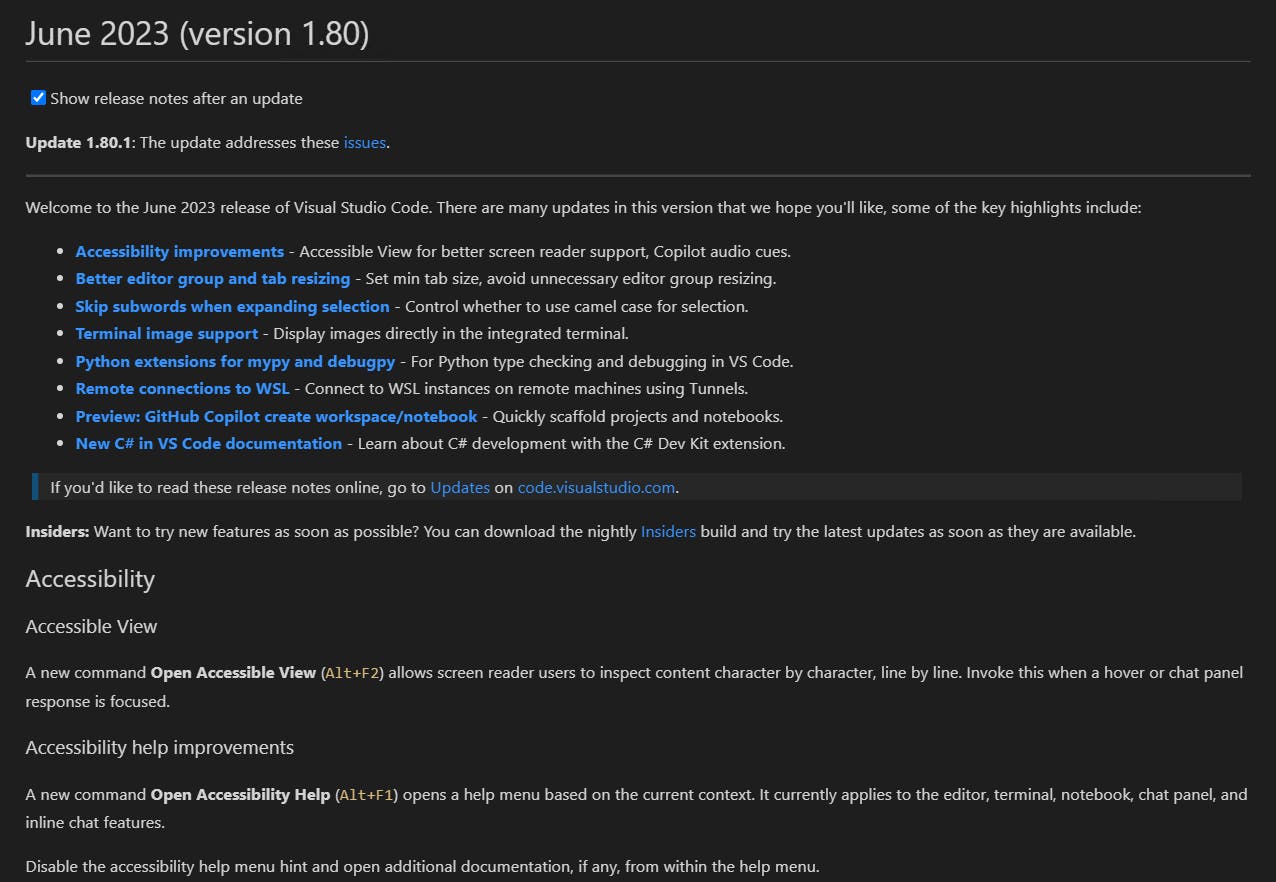
Conclusion
Visual Studio Code is one of the best open-source code editors that will make your development process smooth and easy. In this article, you were able to learn about Visual Studio code, its features and easy steps to install it on a Windows 10 computer.
To get more information about Visual Studio code, kindly check out the official documentation via the link below: